7 Ways to Make Your Own Fonts
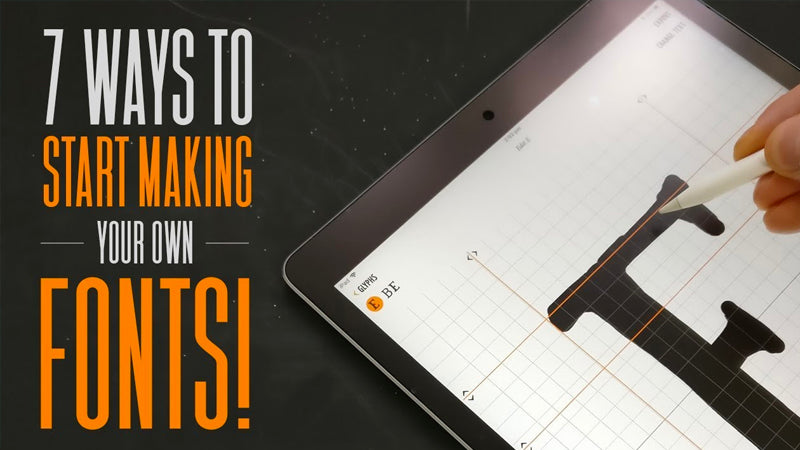
Making and selling fonts is my main source of income but even if you don’t plan on making a living from it. I think font-building is a great skill to have.
Through the process of making your own fonts, you learn the basics of typography, spacing, and gain an awareness of and appreciation for letter construction. Plus, you create something that can make your digital (and print) environment highly personal.
The options I present here go from free to cheap to quite expensive. The more expensive ones have a lot more variation in tools, more comprehensive interfaces, and more ability to fine-tune your fonts.
Regardless of what software you choose, there is a range of ways you can create your own font and I encourage you to try it out!
1. Fontstruct
Format and price: web-based service; free
File type: TTF
How it works: The interface is a grid layout, where you use various styles of “brick” to build letters. There are lots of different styles of “brick” to use and this is a fun way to experiment with different letterforms.
When you’ve built your alphabet you can share on the Fontstruct website and download (ttf) to use on your own computer.
Website: https://fontstruct.com

2. FontForge
Format and price: Free (Donations welcome)
File types: TTF and OTF
FontForge is a free piece of software which is available for Mac, Windows and Linux. It's a very advanced editor with lots of options that you would see in the more expensive programs. I didn't find it the easiest program to navigate around, but if you invest some time getting to know the tools and keyboard shortcuts, then then this is a great app to create your first font from beginning to end.
Website: https://fontforge.github.io

3. Calligraphr
Format and price: web-based service; free to use, $8/month for extended options
File types: TTF and OTF
How it works: You print off font-building template pages, use a pen to fill out the characters, scan into the computer (or take a photo), upload it to the Calligraphr webpage, and they automatically convert it to font files (ttf and otf).
If you want any extended options like the ability to adjust the spacing, leading, or add extra characters, then you’d pay the monthly subscription fee. Other paid features include more letter variations, ligature options, and font storage on the Calligraphr server.
Website: https://www.calligraphr.com

4. iFontMaker
Format and price: Tablet app; $8 for iPad and $5 for Windows tablets*
File type: TTF
How it works: Draw each letter in the app using a large character reference set that includes Latin, Greek, and Cyrillic letters. There are several pen and stroke options so you can fine-tune your glyph drawings. You can also adjust kerning and letter spacing.
One solid benefit to this tool is that it has both a freehand tool and a bézier tool so you can get really defined curves and straights (a bit like building letters in Illustrator).
When you’ve finished building your font, you can export (ttf) so you can install it on your tablet or desktop. You can also share your font on the developer’s website.
*Note that the Windows version of this app is not as robust as the iPad version.
Website: https://2ttf.com
Alternative for Android tablets:

5. FontSelf
Format and price: desktop extension; $49 for Illustrator-only, $98 for both Photoshop and Illustrator (Student & Educator discounts available)
File types: OTF, OpenType-SVG, WOFF (webfont)
How it works: This one is an extension for Illustrator and Photoshop. You create letters (or glyphs) in Illustrator or Photoshop and then drag the letters into the extension, where it compiles the complete font set.
Fontself has a lot of tools you’d need to build a comprehensive font, like the ability to create alternate characters, ligatures, and fine-tuning spacing and kerning. But the feature that sets this one apart from the others I’ve mentioned so far is the ability to create color fonts, a newer font file type that gives the user control over color and shading variations for individual glyphs.
Website: https://www.fontself.com « Get 10% Off with this link!
6. Glyphs
Format and price: Mac app; $50 for Glyphs Mini, $300 for Glyphs full version (Trial available; Student & Educator discounts available)
File types: OTF and WOFF (webfont) for mini, full version exports OTF, TTF, UFO, Webfonts (EOT, WOFF, WOFF2), Colorfonts, Metrics
This is the font-building software I use.
How it works: Glyphs is easy to use and has an extensive array of options, even the “mini” version. It’s got the standard features you’ll need like drawing and bézier tools, kerning and spacing adjustments, and support for various scripts like Latin, Cyrillic, Greek, and Emoji. You can build complex font files, edit characters within the context of a larger word (great for fine-tuning kerning and letter height), and the support resources are vast.
The “full” version of this app is much more robust than the mini version, with support for a huge array of non-Latin character sets, a large variety of export options, and other tools that allow for greater fine-tuning and automation. Personally, I started with the mini version, earned some money from my fonts, and then bought the bigger version because the features in the full version save me a lot of time.
Regardless of which version you use, this is a great app for building fonts. The user interface is simple and intuitive. I actually find it easier to draw my letters here than in Illustrator because the bézier tool is really well done.
*Note that the Glyphs app is Mac only. If you work on a PC you won’t be able to use it.
Website: https://glyphsapp.com

7. FontLab
Format and price: Windows and Mac apps; $460 for FontLab and $48 for TypeTool (Trial available; Student & Educator discounts available)
File types: OTF, TTF, TTF+gvar, TTF+SVG, +COLR, +CBDT, +sbix, (colorfonts), PFB/PFA, WOFF2, WOFF, EOT, (webfonts), VFB, VFC, VFJ, UFO, designSpace]
How it works: This is a hugely robust font builder that works well on PCs. I don’t have any experience using FontLab (or the “mini” version: TypeTool) but it’s what all my PC-user font-building friends use. There’s a free 30-day trial so if you’re on Windows (or on a Mac and would rather use this than Glyphs) you can try it out before committing.
FontLab actually produces a number of font-building tools, so if building fonts is something you’d like to do in bulk or to earn some significant money, it’s worth looking into their suite of options.
Website: https://www.fontlab.com

Video
Good Luck!
I hope this was helpful to you and I encourage you to get started building your own font! Make a font and share it with friends, family, and online.
And don’t forget to tag me on social media @ianbarnard with your font creation!
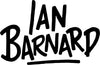


Comments
Hans
Great compilation, really helpful. Thank you Ian.
December 10, 2024
Frida
Thanks for the awesome video & info!
Any chance you can do a review on FontForge and maybe talk a little bit as to how to make it display the panel properly in Mac?
September 28, 2022
Leave a comment
Also in Tutorials
Make an Ugly Sweater Brush in Procreate
4 Creative 3D Lettering STYLES for Beginners and Experts
Let's Colour a 3D Letter