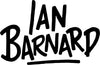How to Download and Unzip files on the iPad
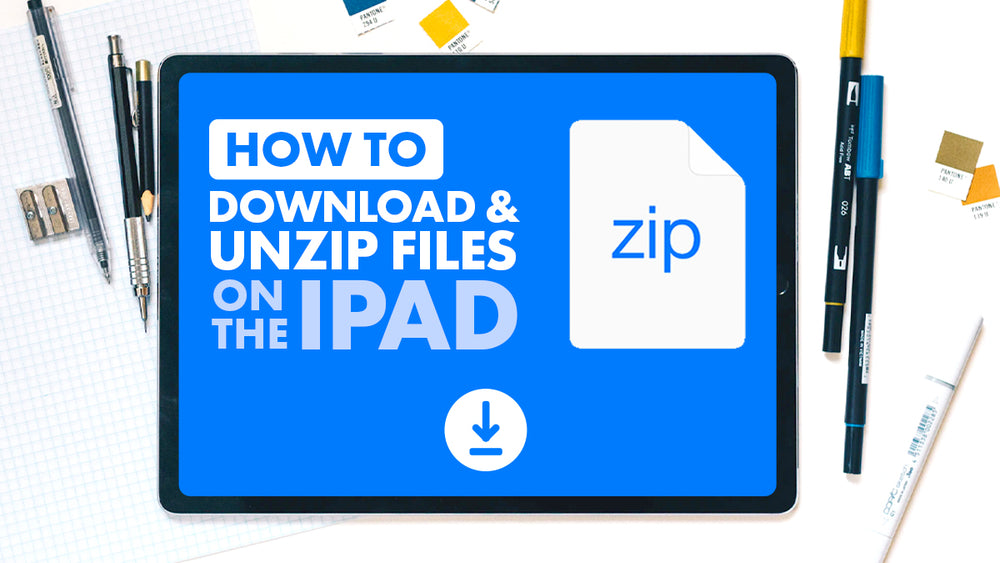
1. Click on the download link in your email

If you can’t find this email after checking your spam folder, feel free to email hello@ianbarnard.co. There might be a spelling mistake in your email address.
NOTE: Download link is only active for 24 hours due to Shopify shop constraints. New Link can be sent.
2. Click on the download button

Depending on the size of the file it may take a while to download. You see a status bar going from left to right across the top.

or if it opens up in Safari you can see the status by clicking on the arrow icon at the top right of the screen.

3. Click on the More... link, select ‘Save to Files’ and save it to the Download folder in the On My iPad section


4. Open up your purchase in the ‘files’ app and click on the Zip file to unzip it