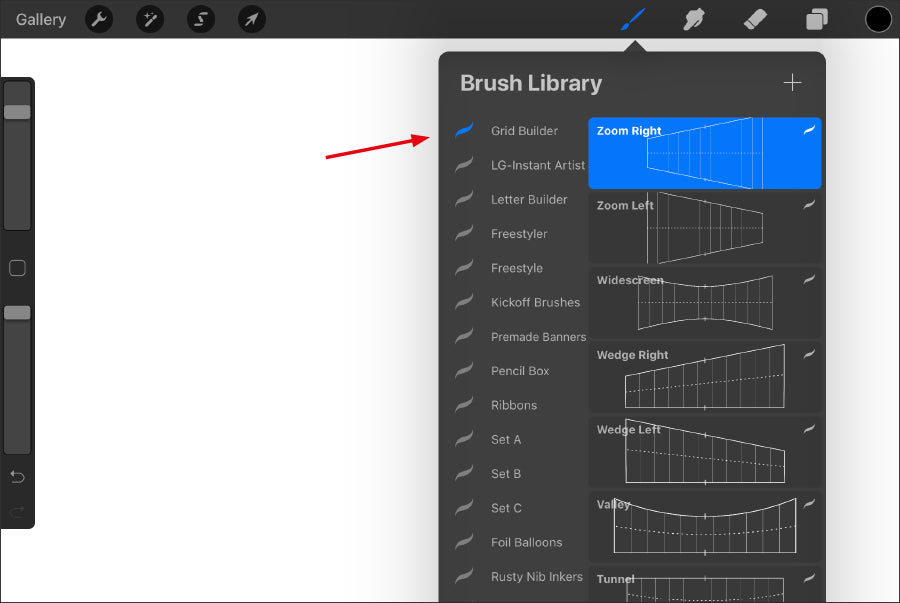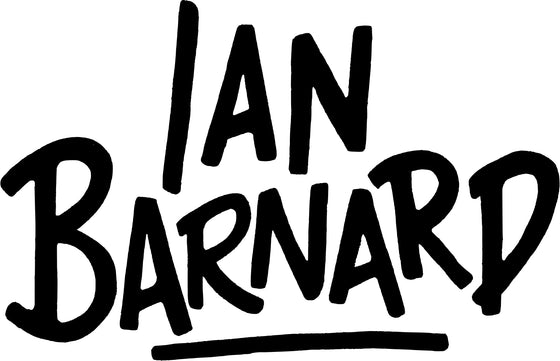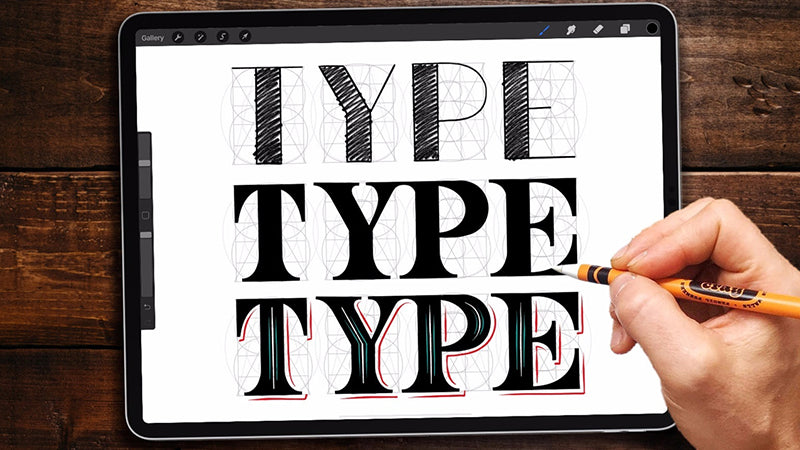How to Install Procreate Brushes

1. Open up the ‘Files’ app on your iPad

2. Navigate to the product folder that you’ve downloaded and unzipped
For this example, we’ll use Grid Builder.
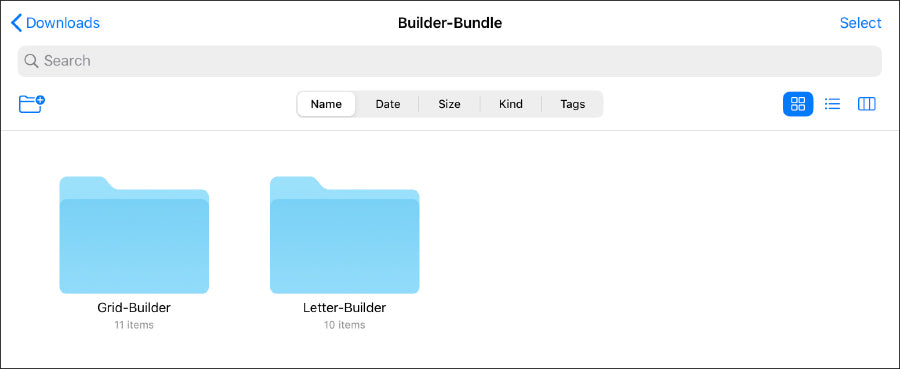
3. Your folder may include several file types, so open up the Procreate folder
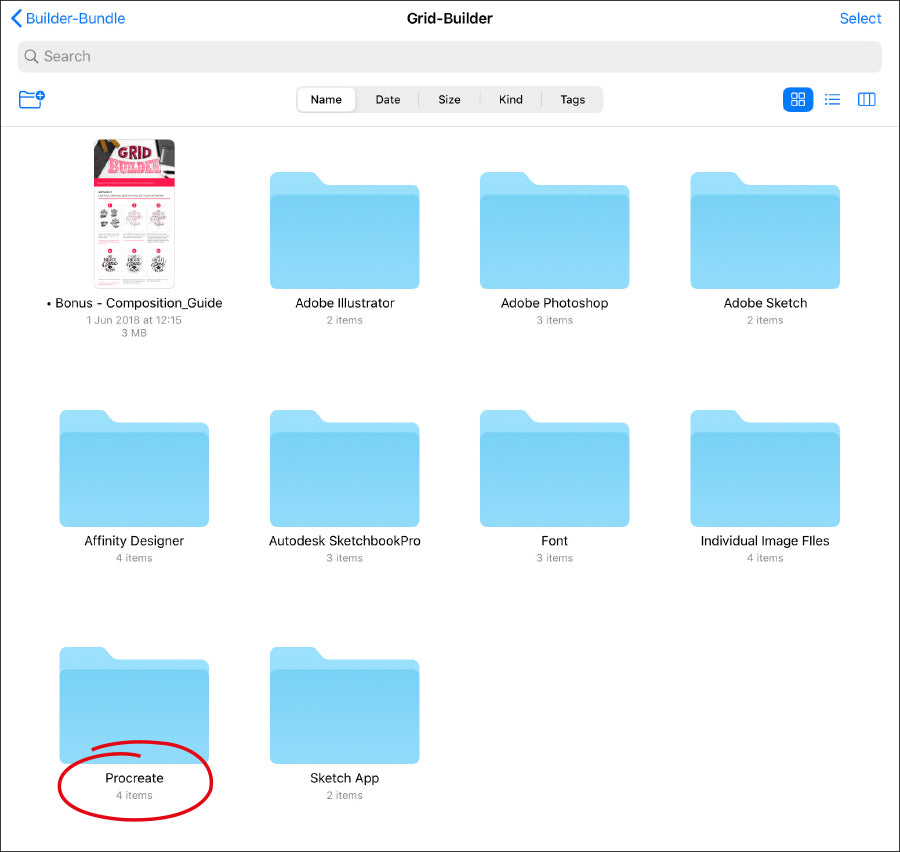
4. Inside the Procreate folder open the ‘Brushset’ folder
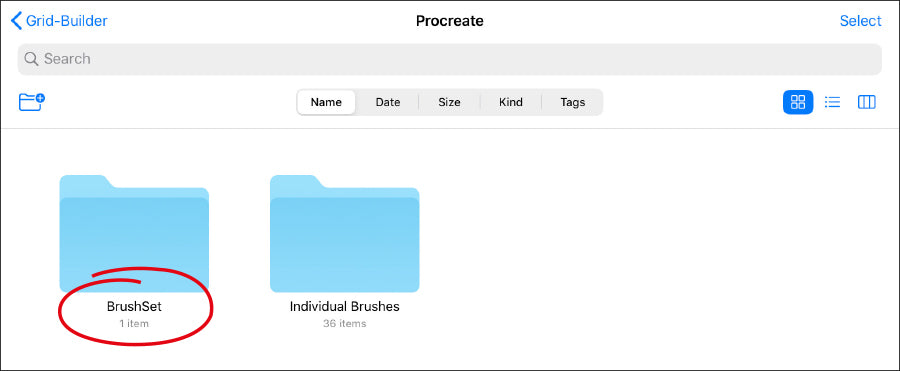
5. Click on the ‘Brushset’ file and it will automatically open in Procreate

6. If it doesn’t open automatically, then hold your finger down on the file and a list of options will appear. Click on the ‘Share’ option
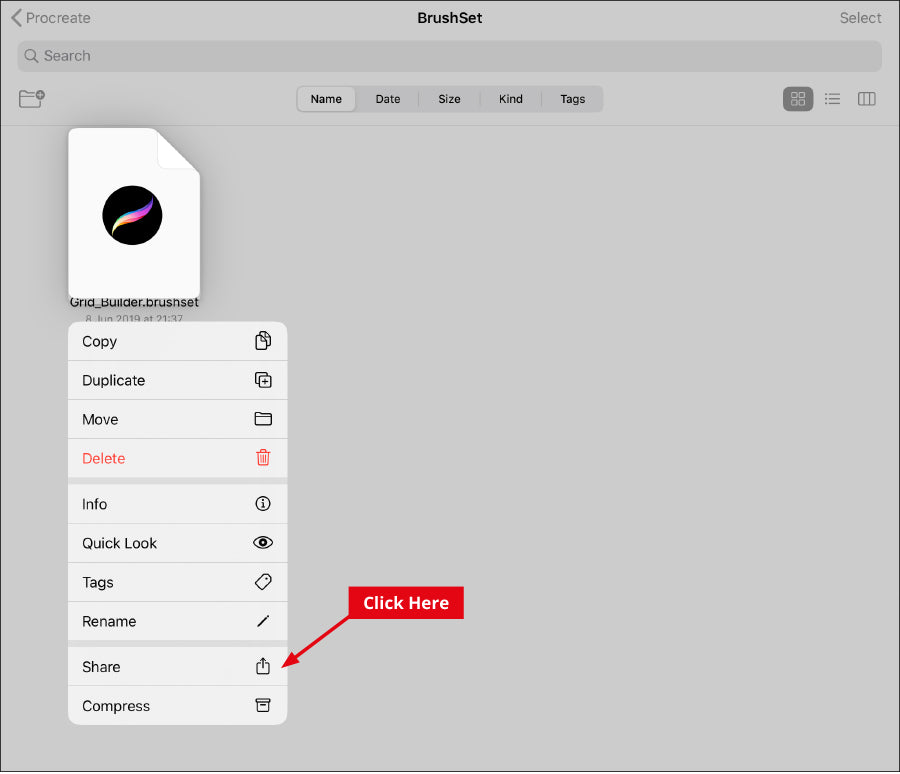
7. Scroll through the range of apps until you see ‘Open in Procreate’. Click on this and it will import it into Procreate
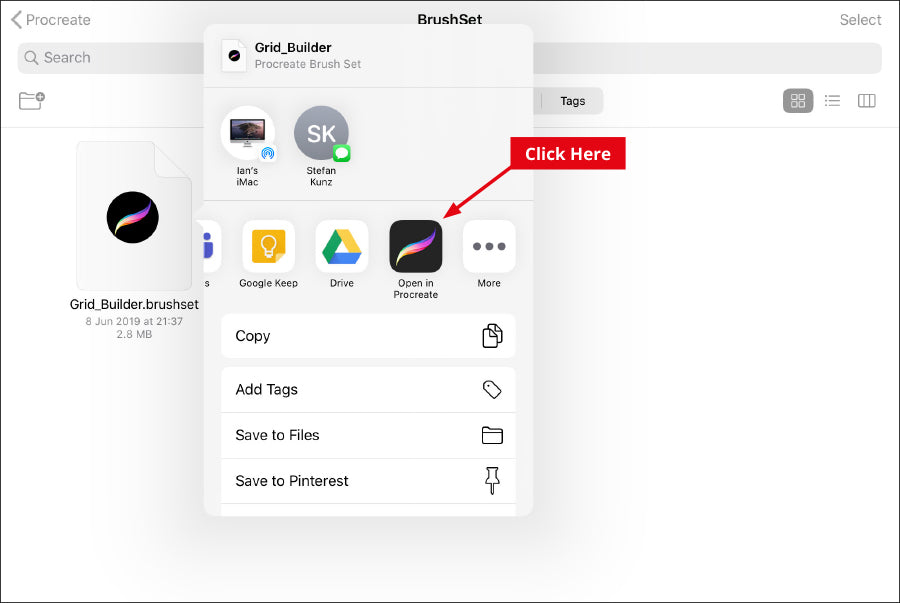
8. Open up Procreate and you’ll find the set at the very top of the Brush Library